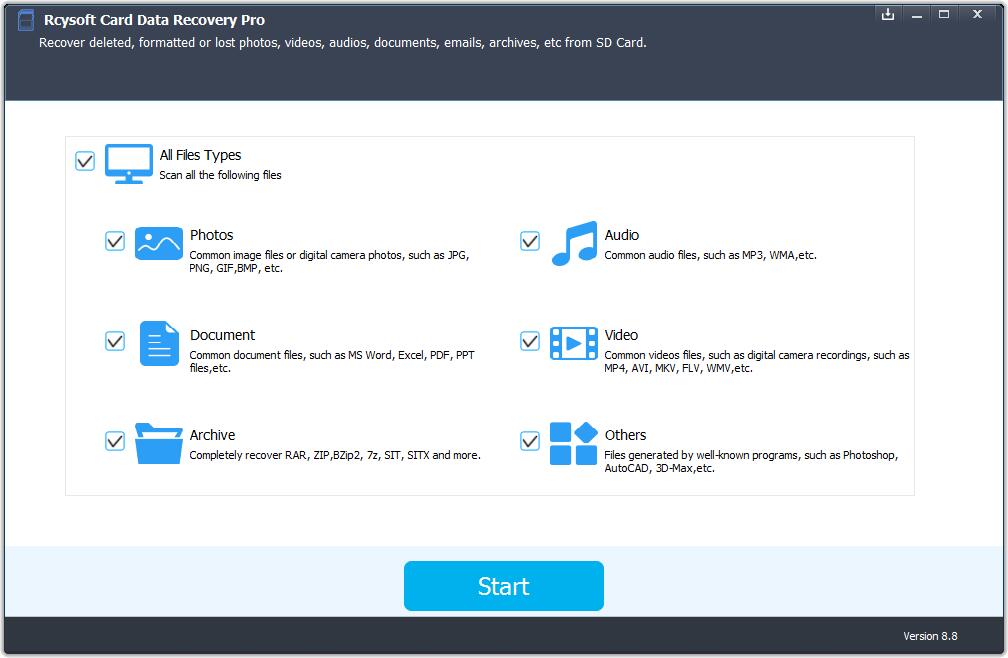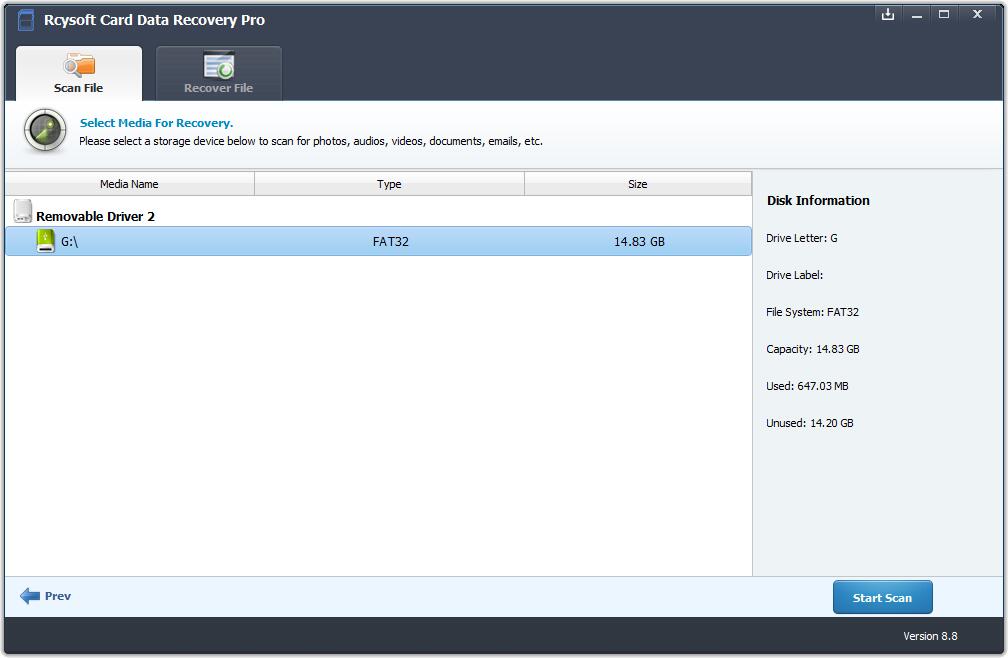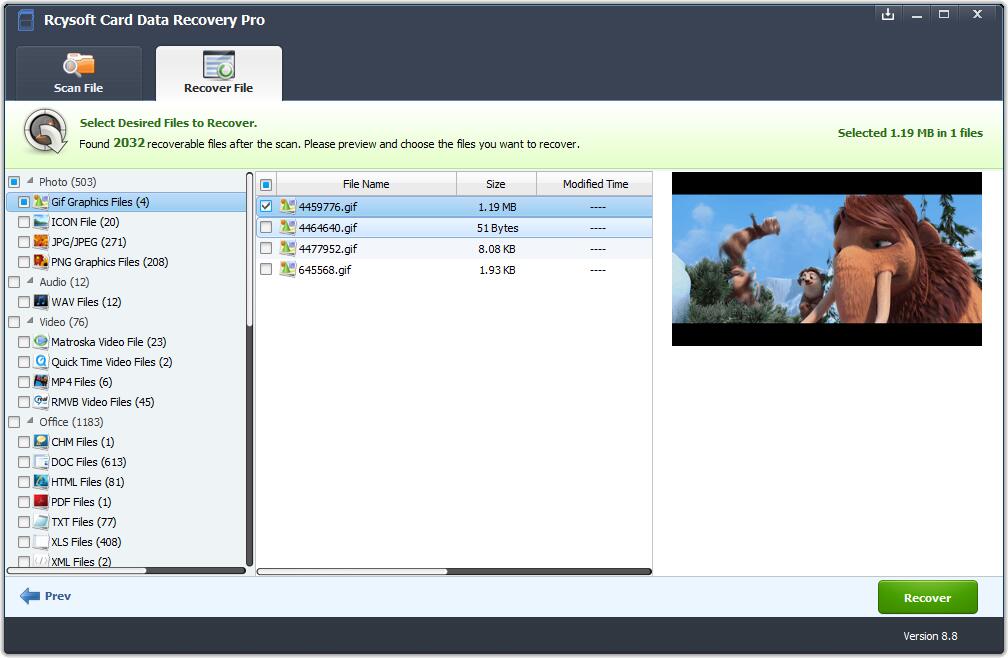Rcysoft Card Data Recovery Pro supports deleted/formatted files recovery from all popular SD memory card brands including SanDisk, Samsung, Kingston, Sony, Transcend, Lexar, Toshiba, Delkin, Sony, etc. Let's read this article to learn how to recover deleted or formatted data from memory cards, Micro SD cards, CF or SDHC cards by using Rcysoft Card Data Recovery Pro software.
Steps to recover deleted files or lost data from SD card
Step 1: Connect SD Card to Computer
Insert the SD card to a card reader and connect the card reader to computer or you can insert the memory card into your computer.
Step 2: Run Rcysoft Card Data Recovery Pro
Download, install and launch Rcysoft Card Data Recovery Pro software on your computer. Select file types you want to recover and click "Start" button.
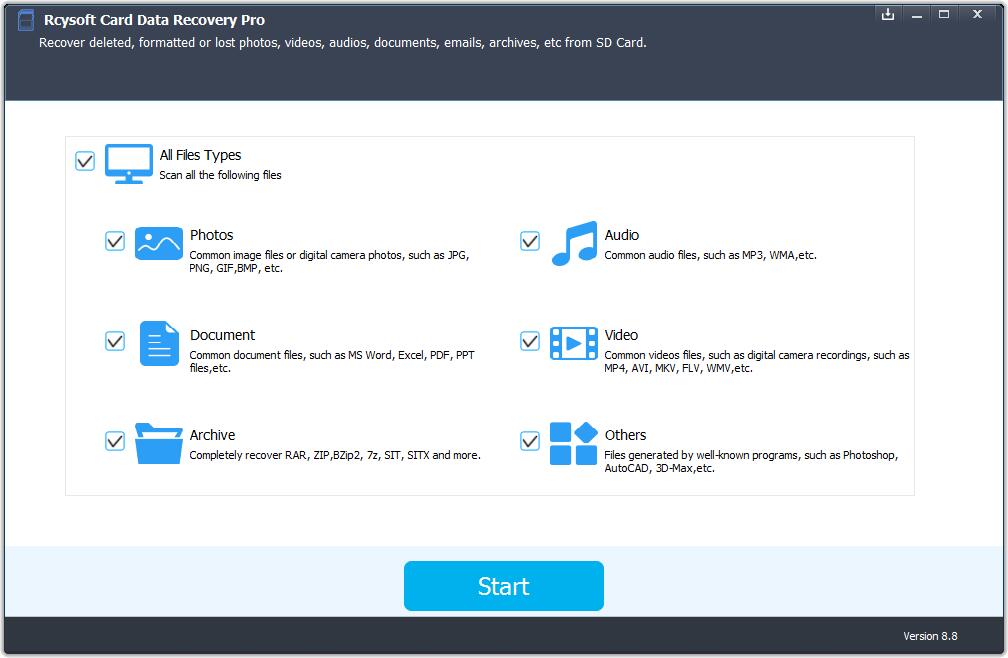
Step 3: Scan the SD Card
Select your SD memory card on the disk list, click "Start Scan" button to process.
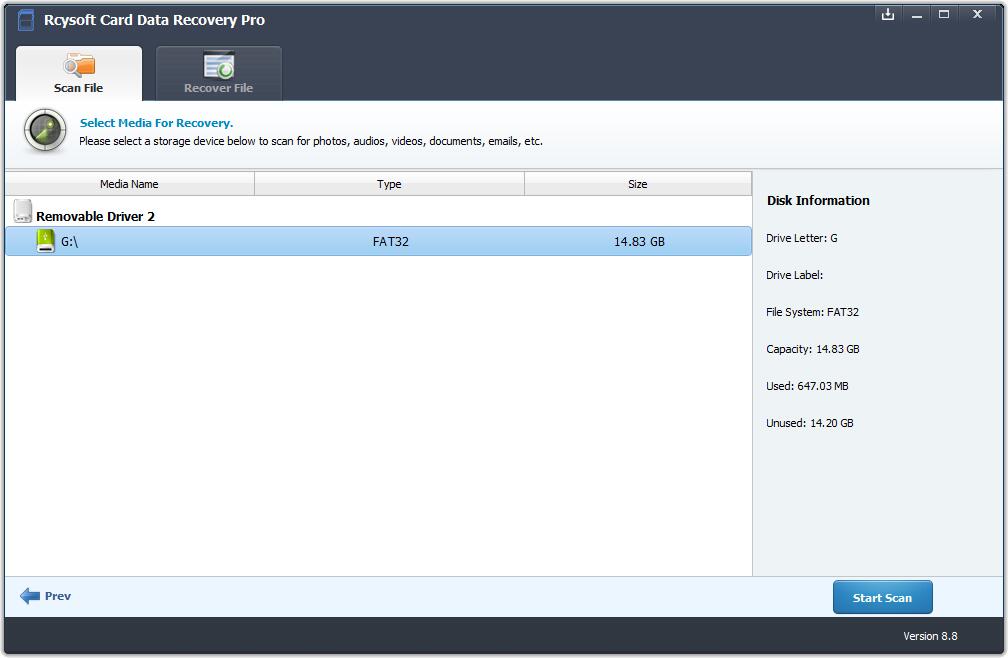
Step 4: Preview and Recover Data
After the scanning, you can check all recovered data and files. Select your files and click "Recover" button to get them back.
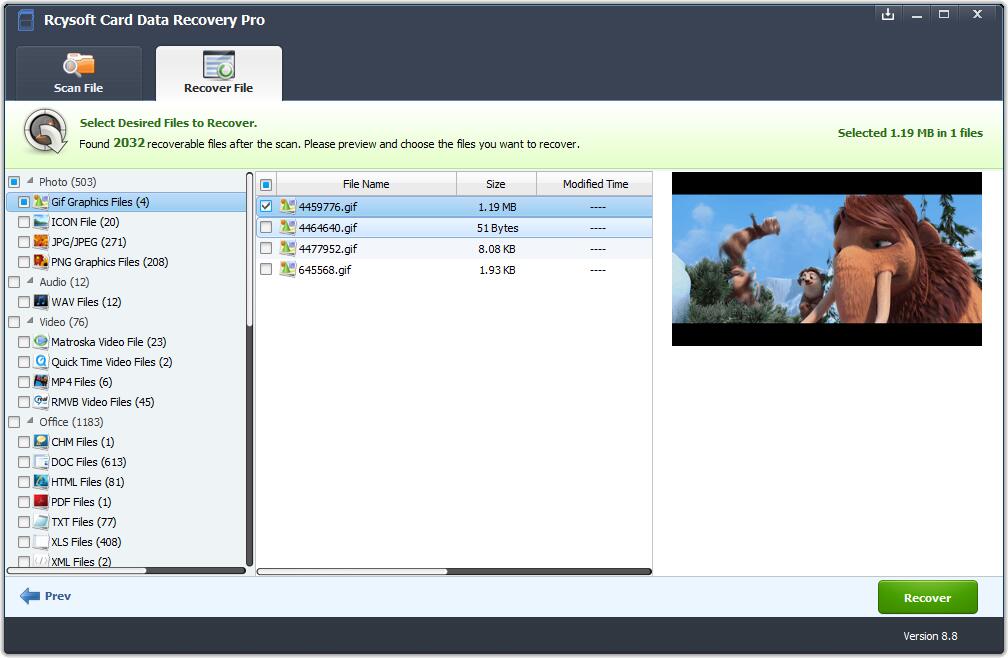
Note: Please do not save recovered files to the SD card which you lost data before. It can be caused data lost again or overwritten the data, you should save files to a new storage device.