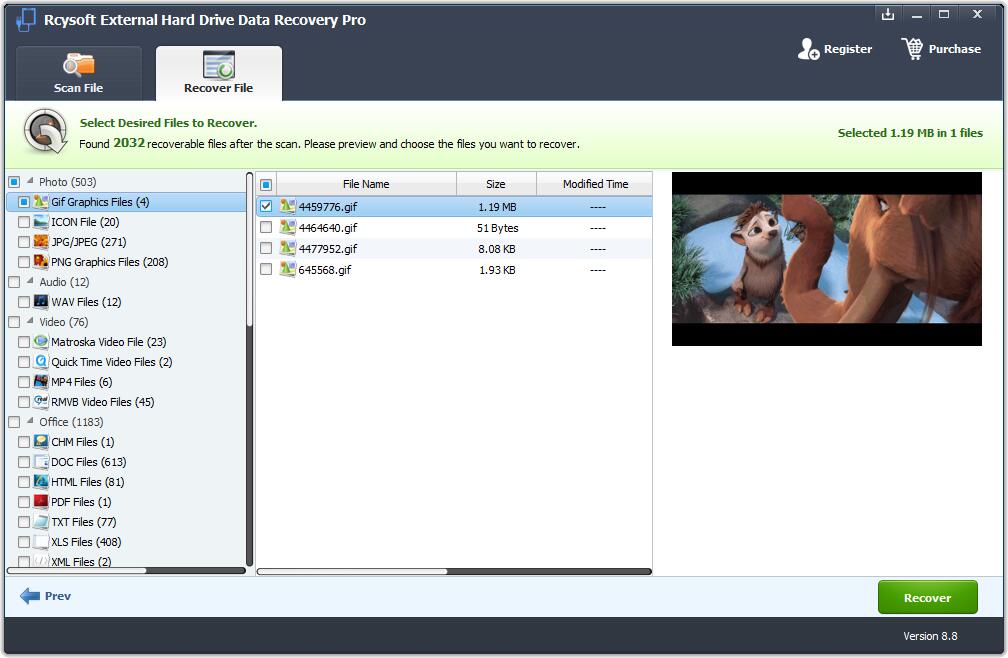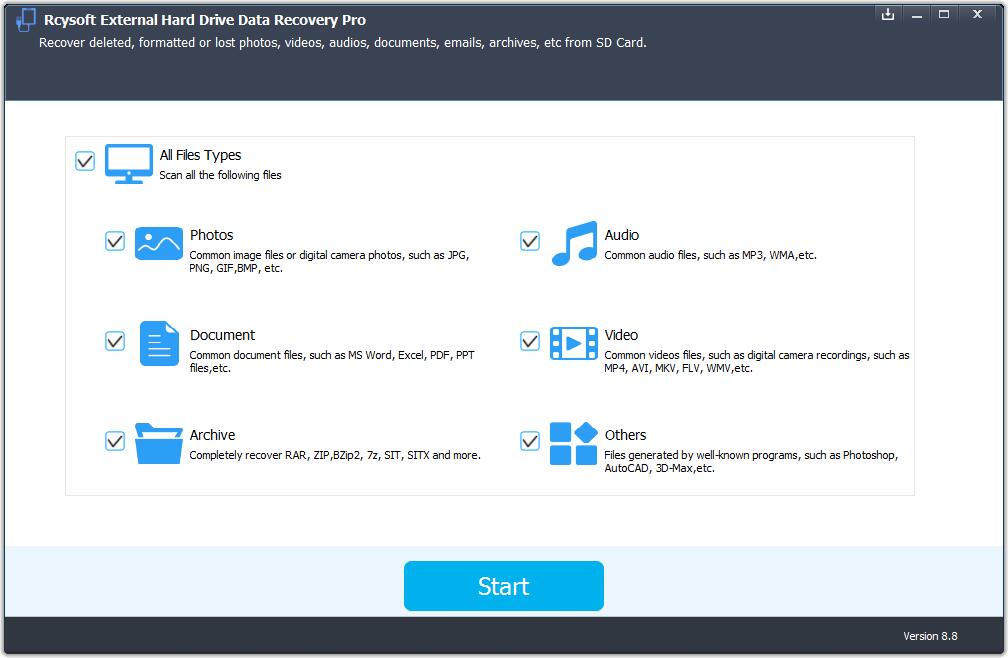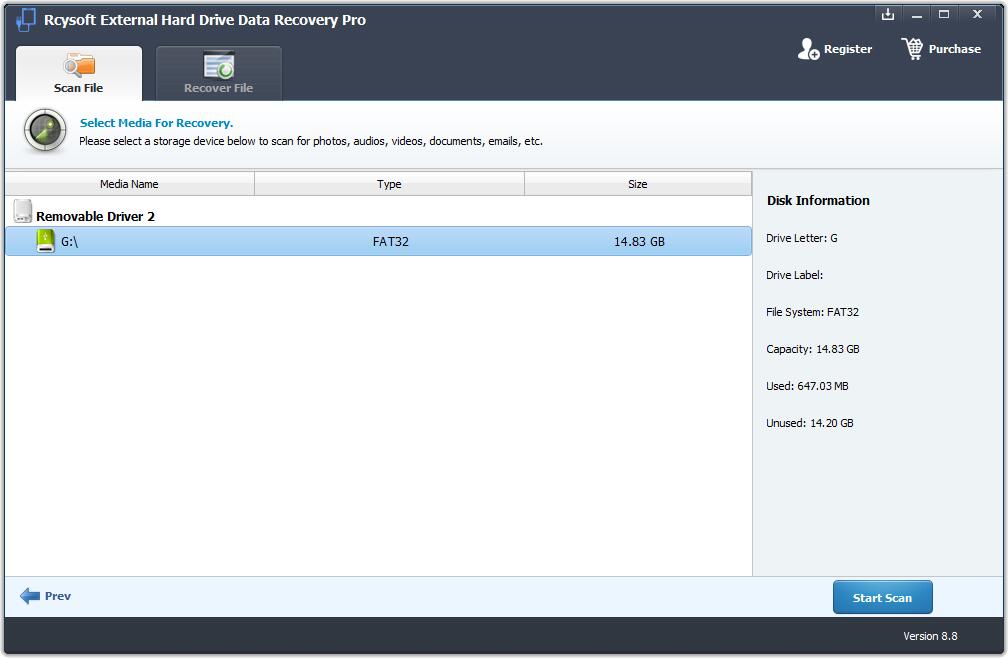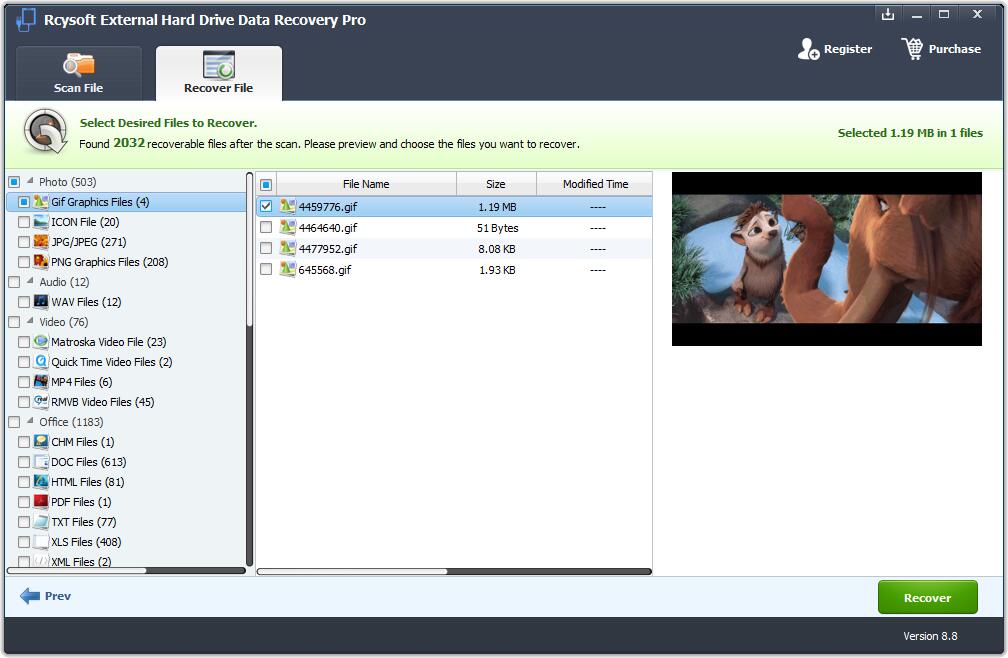Many of us use external hard drive to store videos, movies, archive files, pictures, documents, messages, etc. It can be heartbreaking when data gets lost from an external hard drive. The primary reasons that cause data loss are accidentally deleting files or formatting the device. Knowing how to recover deleted data from an external hard drive will be very helpful and keep you prepared for any future losses. No matter whether the data was lost by formatting, accidental deletion, or other reasons, Rcysoft External Hard Drive Data Recovery Pro software can help you retrieve all data in just a few simple clicks.
Steps to Recover Data from External Hard Drive
Step 1: Connect External Hard Drive to Computer
Before you start the external hard drive data recovery process, check that your external hard drive is connected to and recognized by the computer.
Step 2: Run Rcysoft External Hard Drive Data Recovery Pro
Download, install and launch Rcysoft External Hard Drive Data Recovery Pro software on your computer. Select file types you want to recover and click "Start" button.
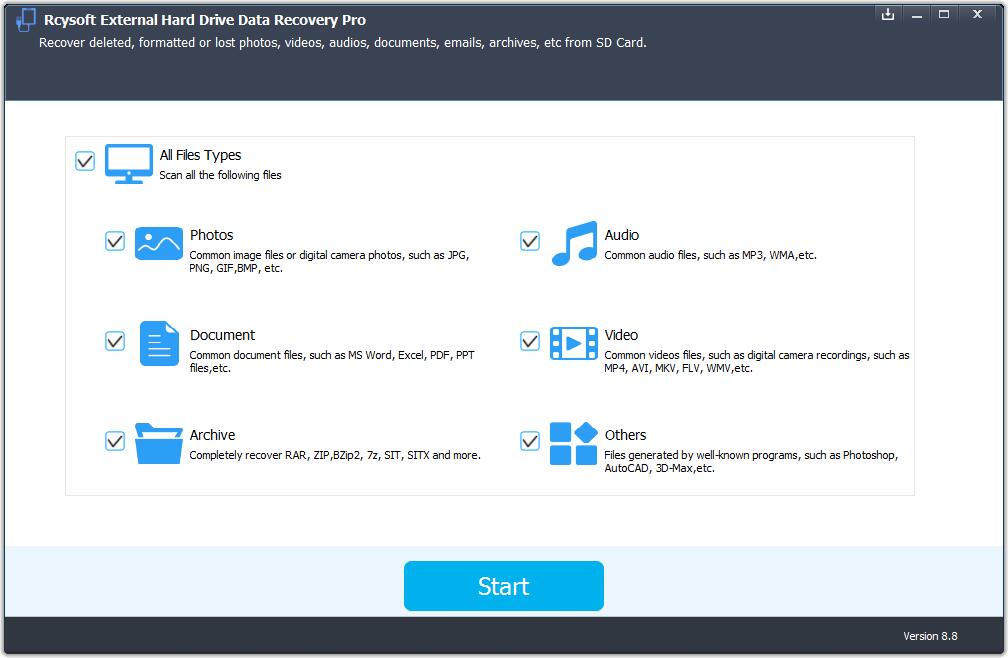
Step 3: Scan the External Hard Drive
Select external hard drive on the disk list, click "Start Scan" button to process.
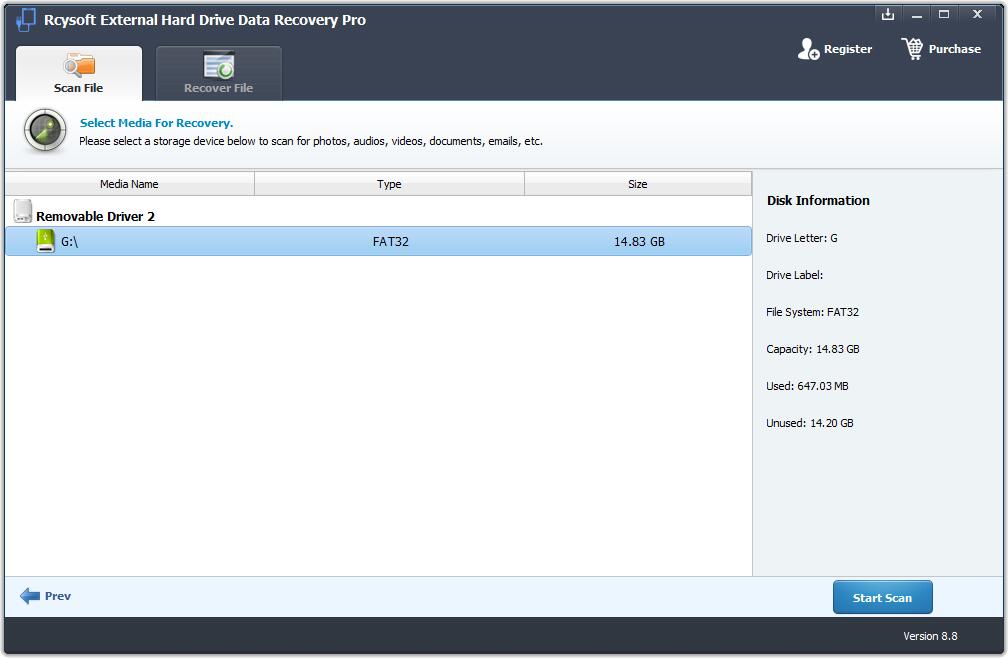
Step 4: Preview and recover data from external hard drive
After the scan, you can preview all the recoverable files from the external hard drive. Click "Recover" button to get back lost files.